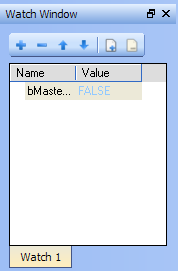Watch Window
Figure 1: Watch Window
-
-
- PLC variables viewed in the Watch Window are saved as a part of the project.
- This means that the next time you open the project, those variables are pre-loaded in the Watch Window.
- This does not apply to AKD variables, which are not saved with the project.
- While variables may be changed, locked, or unlocked, parameters are not.
- See Force a Variable.
- AKD parameters in the Watch Window are read only.
- PLC variables viewed in the Watch Window are saved as a part of the project.
Multiple Watch Windows
Use the KAS-IDE to group several variables in a single Watch Window.
- A maximum of 10 different Watch Windows are allowed.
- Each window is shown as a tab with its own label.
Watch Window toolbar
|
Button |
Description |
|---|---|
|
|
Add a variable with the PLC Variable Selector. |
|
|
Remove a variable. |
|
|
Move up the selected variable. |
|
|
Move down the selected variable. |
|
|
Each window is shown as a tab with its own label. A maximum of 10 tabs is allowed. |
|
|
Remove the selected watch window. |
-
-
Use drag-and-drop from the Dictionary or the PLC editors to directly add an existing variable in the Watch Window.
Variable Information
Each variable in the table widget has this information:
|
Field |
Description |
|---|---|
|
Name |
|
|
Value |
|
The contextual menu allows you to:
- Add a variable.
- Remove a variable.
- Remove all variables.